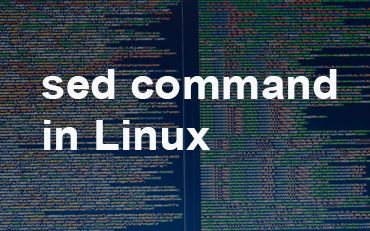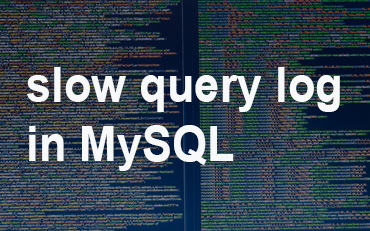Things to do after installing Ubuntu / Linux
Some of few things required to install after installing ubuntu .
1. Update the system
sudo apt-get update
Also we can install openssh server for ssh.
sudo apt-get install openssh-server
2. Enable additional repositories for more software
Ubuntu has repositories from where it provides software for your system.
These repositories are,
Main : Free and open-source software supported by Ubuntu team
Universe : Free and open-source software maintained by the community
Restricted : Proprietary drivers for devices.
Multiverse : Software restricted by copyright or legal issues.
Canonical Partners : Software packaged by Ubuntu for their partners
Enabling all these repositories will give you access to more software and proprietary drivers.
Go to Activity Overview by pressing Super Key (Windows key), and search for Software & Updates:
make sure you have checked all repository .
Now move to the Other Software tab, check the option of Canonical Partners.
3. Install Google Chrome and Chromium browsers
Chromium is open source, which is alternative of Chrome.
sudo apt-get install chromium-browser
To install Google Chrome visit https://www.google.com/chrome/ and follow the link to download the right package for your system. That is a deb file either 32 bit or 64 bit.
4. Install flash
Firefox and Chromium need extra packages for flash to work.
for installing install Adobe flash plugin use below command
sudo apt-get install adobe-flashplugin
5. Install VLC player
Fow Vlc player used below command
sudo apt-get install vlc
6. Install Skype
Installing Skype
sudo apt-get install skype
OR
You can download the latest version of Skype from http://www.skype.com/go/linux and download the deb installation file for Ubuntu and install it using gdebi.Follow the link to download the right package for your system. That is a deb file either 32 bit or 64 bit.
7. Archive utilities
Just run the following command to do it all at once,
sudo apt-get install unace rar unrar p7zip-rar p7zip sharutils uudeview mpack arj cabextract lzip lunzip plzip
8. Install Pidgin
It is universal chat client.
sudo apt-get install pidgin
9. Install Java browser plugin
it is for enabling the browser to run java applets.
sudo apt-get install icedtea-plugin
Then restart the browser and go to http://javatester.org/version.html to verify that the java plugin is working.
It is not possible to run java on Google Chrome and Chromium as it does not support NPAPI based plugins like Java
10. Install Virtualbox – Virtualization
Open a terminal and execute:
sudo apt-get install virtualbox
11. Install Team viewer – remote desktop
You can download the latest version of Team viewer from https://www.teamviewer.com/en/download/linux/ and download the deb installation file for Ubuntu and install it using gdebi.Follow the link to download the right package for your system. That is a deb file either 32 bit or 64 bit.
You May Also Enjoy Reading This …