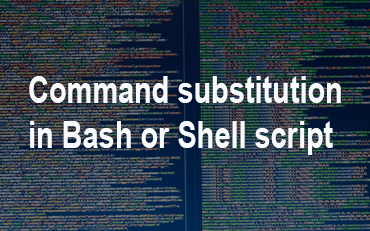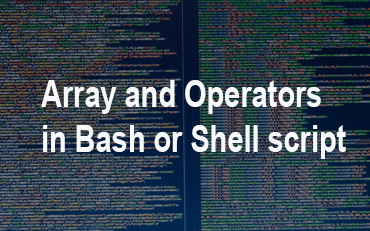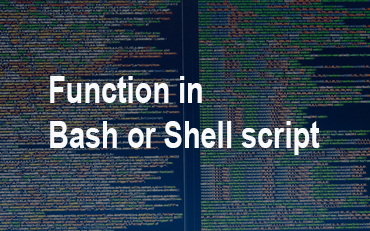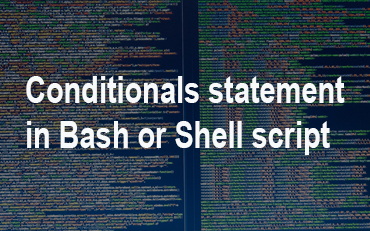Bash command substitution
we can save output of any command used in Linux to a given variable by using bash command substitution and then we can use this variable in our script.
In bash command substitution we use the backquote, not the single quote character.
Syntax
`command`
Example
#!/bin/sh DATE=`date` echo "Date is $DATE"
Output
Date is Wed Jan 9 17:58:18 IST 2019
Here in this example we used command date to display date of system, like wise we can use any command in bash.
Example
#!/bin/sh echo "Current Directory $(pwd)" echo "Current Directory `pwd`" #both are same
Output
Current Directory /home/kencorner Current Directory /home/kencorner
Escape sequences in shell or bash
Here in this example we used \n to get in next line
Example
#!/bin/sh a=55 echo -e "Value of a is $a \n" echo "Next Line"
Output
Value of a is 55 Next Line
Note: -e option used to interpretation of backslash escapes.
Now without -e option
Value of a is 55\nNext Line
List of Escape Sequence in bash script
\\ backslash
\a alert (BEL)
\b backspace
\c suppress trailing newline
\f form feed
\n new line
\r carriage return
\t horizontal tab
\v vertical tab
Variable Substitution in bash script
It is sed to manipulate the value of a variable.
Variable Substitution Example
Example
$ MESSAGE="Learning bash is so much fun"
$ echo ${MESSAGE}
# Output : Learning bash is so much fun
# Replace some part
# Replace "Learning" with "reading":
$ echo ${MESSAGE/Learning/reading}
# Output : reading bash is so much fun
# Remove some part
# Here, remove "Learning":
$ echo ${MESSAGE/Learning}
# Output : bash is so much fun
# Replace the first match
# Here, "L" becomes "l":
$ echo ${MESSAGE/L/l}
# Output : learning bash is so much fun
# Replace all matches by adding an extra slash (/).
# Here, all "a" become "A":
$ echo ${MESSAGE//a/A}
# Output : LeArning bAsh is so much fun
Some more example with output
name="Raza"
echo ${name}
echo ${name/R/r} #output will be "raza" (substitution)
echo ${name:0:2} #output will be "Ra" (trim)
echo ${name::2} #output will be "Ra" (trim)
echo ${name::-1} #output will be "Raz" (trim)
echo ${name:(-1)} #output will be "a" (trim from right)
echo ${name:(-2):1} #output will be "z" (trim from right)
Metacharacters in bash or shell script
We can use \ for printing some special character,considering the below example here.
Example
#!/bin/sh echo Hello\; ken
Output
Hello; ken
Example 2:
#!/bin/sh echo "I received only \$300"
Output :
I received only $300
Example
#!/bin/sh balance=199 echo "My have only \$$balance; [as of (`date +%m/%d`)]"
Output
My have only $199; [as of (01/09)]
shell metacharacters in bash script
> Output redirection
cal > file.txt # This puts a current calendar into file.txt
>> Output redirection (append)
date >> file.txt # This append the current date to the end of file.txt
< Input redirection
sort < file.txt # This will print out the contents of file.txt with the lines sorted.
* wildcard, zero or more characters
ls a*.txt # it will display all file which start with a and end with .txt like ahhgty.txt
? wildcard, one character
ls a?.txt # it will display all file which start with a and have only one charecter next and end with .txt like ah.txt
`cmd` Command Substitution
$(cmd) Command Substitution
| Pipe (|) output of one commang given to input ot another command
cat file.txt | grep kencorner # It will print the lines in file.txt that contain the string “kencorner”
; run multiple command
date;cal; date # Print the date, calender and date again
[ ] wildcard, any character between brackets
ls -l a[bc].txt # it display ab.txt, ac.txt
|| OR conditional execution
mkdir File || echo “mkdir failed!” # if mkdir fail then it will print mkdir failed statement
&& AND conditional execution
mkdir File && echo “Made the directory” # it will print message on succeefull of first command
( ) Group commands, Sequences of Commands
(cal; date) > file.txt # Put a calendar and the date in file.txt
& Background Processes
# Comment
\ Prevent or escape interpretation of the next character
NOTE : The exit command terminates a script,and return a value. If it is sucessful then it will retrn 0 else non-zero.
You May Also Enjoy Reading This …
[catlist name=”bash or shell script” orderby=date order=asc]